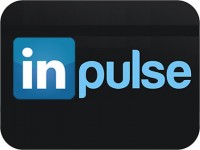LinkedIn is one of the most popular social media platforms for sharing business news and its Pulse posts allow you to share content outside of your own LinkedIn network of connections. To gain exposure using this promotional social media tool, firstly, you need to understand the difference between Pulse and regular LinkedIn updates.
An update allows you to share news and relevant information and links with your connections via your own newsfeed while posts on LinkedIn Pulse can be viewed by and recommended to users outwith your own personal connections network. Effectively, Pulse enables you to promote your knowledge and self to a wider audience so is ideal for business.
To publish a Pulse post, firstly you need to have an individual profile or be a publisher with access to share posts from a company’s page via LinkedIn Pulse.
The LinkedIn system now has a simple, easy-to-find and use way of selecting between the “Share an update”, “Upload a photo” and “Publish a post” options.
When you click “Publish a Post”, LinkedIn takes you to a new page where you can insert the images and copy for your post – be it an article, opinion piece or a blog post.
A word of warning here….when you insert an image at the top, to make your post stand out, be aware of using an image that is the right size – see recommendations on the page. If you use an image that’s too large, the bottom of it will be cut off/hidden behind your profile picture!
Once you’ve selected a good image that fits the space available, scroll down to insert a catchy headline and then enter the copy you want to post. There is an edit function here that allows you to enter hyperlinks and to change the format of any text that you copy into this box.
You then click save to save it as a draft, which we recommend, particularly if you’ve included any graphs or images, as you can check what the post looks like and that those graphs/images come through ok in the final post.
Once you’re happy with how the final version looks, simply click publish and your post will be added to the Pulse newsfeed for your network and users outside of your network to view what you have just published.
Simple!